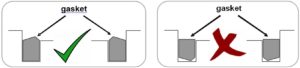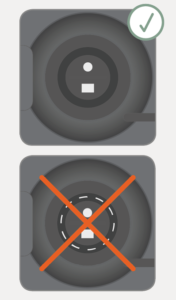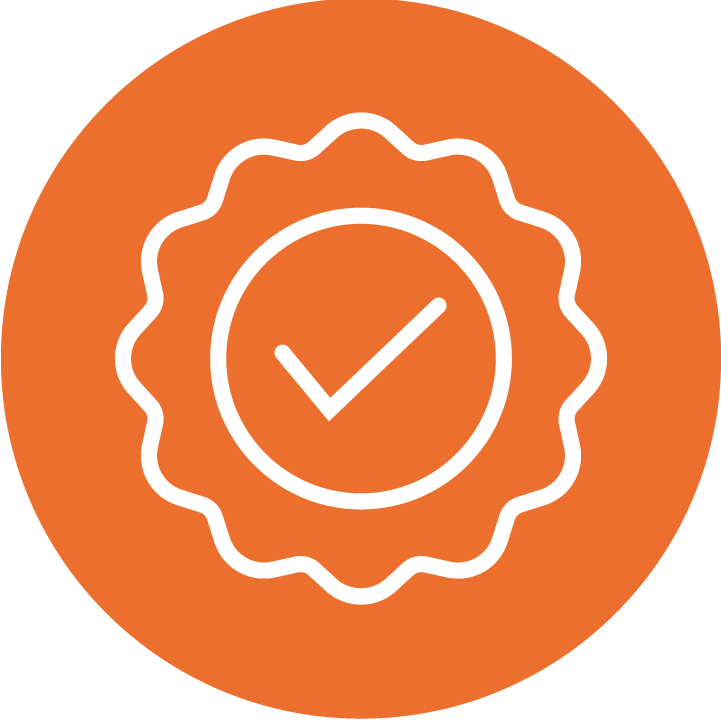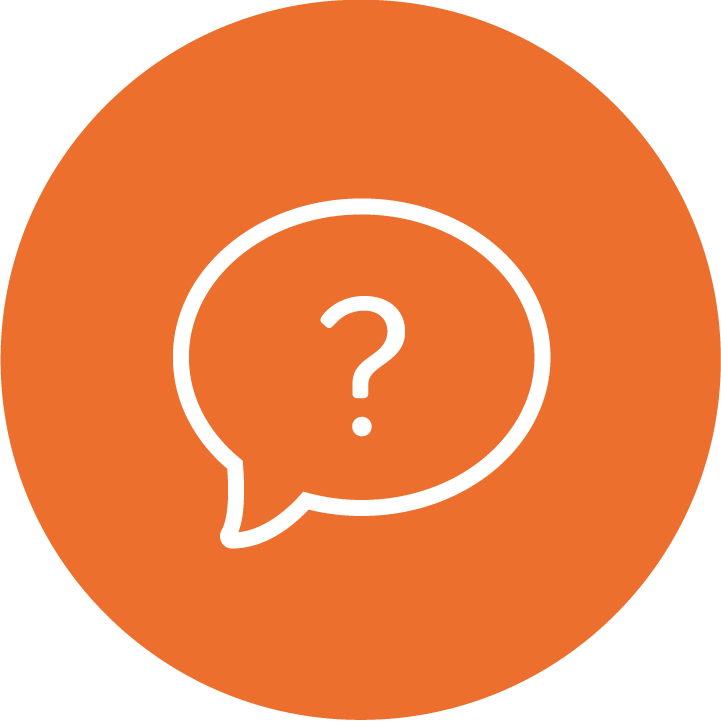Transcutaneous Monitoring
Sensor Application and Patient Monitoring
Please refer to our Instruction Manual for more detailed information.

SUPPORT MENU
E-Learning Modules
Become an expert with our e-learning modules
Printable Guides
Video Resources
Need Another Language?
Click here for manuals in other languages.
FAQs: During Monitoring
Possible Cause
Sensor loosely attached to patientRecommended corrective action(s)
Verify that the sensor is securely attached and ensure that air gaps are eliminated between the skin and the sensor. If needed, reapply the sensor (on same or an alternate site). Consider to use the Staysite™ Adhesive (model SA-MAR) to complementary attach Multi-Site Attachment Rings if more secure sensor attachment is required, e.g. in high humidity environments, for patients who perspire profusely and/or in challenging patient motion conditions.
Possible Cause
Sensor is applied to a measurement site that is not recommended for PCO2/PO2 monitoringRecommended corrective action(s)
Apply sensor to a recommended measurement site with an appropriate Sensor Attachment Accessory. For instructions refer to the Quick Reference Guide for the SDMS or the Instruction Manual for the SDMS.
Possible Cause
Excessive use of contact liquidRecommended corrective action(s)
Remove sensor. Clean sensor and measurement site with an alcohol pad. Reapply the sensor using only one drop of contact liquid.
If this message appears while monitoring, the sensor has been dislodged or intentionally removed from the patient.
Note: Pressing the ‘ENTER Button’ while this message is displayed will terminate The ‘Sensor off patient (↲)’ alarm condition, reset the Site Timer to the selected ‘Site Time’, and – if reduced by SITE PROTECTION – reactivate sensor heating. The measurement screen will remain active.
Note: Inserting the sensor into the ‘Docking Station’ will also terminate the ‘Sensor off patient (↲)’ alarm condition.
Wait to download the SDM Trend Data until successful termination of the sensor calibration (status message “Ready for Use” displays.
Note: To ensure that correction of residual PCO2 drift is possible, wait to download SDM Trend Data until the status message changes from “Calibration in progress” to “Ready for use”
Note: Ensure that in V-STATS the sub-menu ‘Measurement -> Correction of Residual PCO2 Drift’ is set to ‘Both’, to get the drift corrected PCO2 data is displayed as a blue curve in addition to the green curve of the uncorrected data. If set to ‘Off’ only the green curve representing uncorrected PCO2 data is displayed. If set to ‘On’ only the blue curve representing drift corrected PCO2 data is displayed.
Key Message: You must allow the sensor to complete a successful calibration following patient monitoring before turning off the monitor. If you turn off the monitor without calibrating the sensor, the drift corrected data will be lost and there will be no drift corrected values on your report.
FAQs: Sensor and Monitor Maintenance
Follow these steps to clean the sensor:
- Remove sensor from patient and inspect the skin.
- Clean the sensor with a gauze soaked in 70% isopropanol or other approved cleaning agent.
- Gently wipe the sensor surface, then clean the sides of the membrane ring.
- Avoiding strain on the cable, gently clean the sensor cable from the sensor head to plug.
- Visually inspect the sensor and membrane.
- Place the sensor in the Docking Station and allow it to calibrate.
- Once you see the “Ready for Use” screen on the SDM, you can start a new monitoring session.
A full list of the approved cleaning and disinfection agents can be found here.
See the full instructions for resolving a gas leak in the docking station here.
Possible Cause
Sensor not properly positioned in Docking Station during last calibration.Recommended corrective action(s)
Verify that sensor is clean and is properly placed into the holder at the
inside of the Docking Station door and that the door properly closes.
Possible Cause
Gasket of Docking Station contaminated.Recommended corrective action(s)
Clean the Docking Station gasket with a cotton swab with 70% isopropanol. Remove any residual threads and fibers and allow to dry.
Possible Cause
Gasket of Docking Station defective or missingRecommended corrective action(s)
Carefully inspect the gasket and verify that it is present and well embedded in its notch.
Read full instructions for inserting a new gasket.
Possible Cause
Docking Station door and / or closing mechanism defectiveRecommended corrective action(s)
Carefully inspect the door and the closing mechanism for mechanical or functional damage. The closing mechanism must properly lock in place. If damaged contact qualified service personnel.
Possible Cause
Incorrect orientation of gasket in docking station.Recommended corrective action(s)
Ensure correct orientation of gasket in docking station. The outward appearance of the gasket should be all black and slightly beveled. See image.For older all-black gaskets:
For newer white-marked gaskets:
For more troubleshooting information, see our
Service Manual.
Read full instructions for inserting a new gasket.
This message is commonly caused by a defective membrane or dried electrolyte. This video tutorial will guide you through the steps to resolve the error message.
Possible Cause
Membrane related (defective or dried up electrolyte)Recommended corrective action(s)
Change the membrane:
1) if it is damaged or missing, has a loose fit, or if there is trapped air or dry electrolyte under the membrane
2) sensor calibration takes almost 14 minutes or cannot be completed within 14 minutes
Possible Cause
PCO2 electrode and/ or white PO2 sensing spot contaminatedRecommended corrective action(s)
If after having changed the sensor membrane the calibration still takes almost 14 minutes or cannot be completed within 14 minutes contact qualified service personnel to clean the sensor without membrane.
Possible Cause
Sentec TC Sensor defectiveRecommended corrective action(s)
If the problem persists the Sentec TC Sensor is defect. Replace it with a new one.
For more troubleshooting information, see our Service Manual.
This message is commonly caused by a defective membrane or dried electrolyte. This video tutorial will guide you through the steps to resolve the error message.
Possible Cause
Membrane related (defective or dried up electrolyte)
Recommended corrective action(s)
Change the membrane:
1) if it is damaged or missing, has a loose fit, or if there is trapped air or dry electrolyte under the membrane
2) sensor calibration takes almost 14 minutes or cannot be completed within 14 minutes
Possible Cause
PCO2 electrode and/ or white PO2 sensing spot contaminated
Recommended corrective action(s)
If after having changed the sensor membrane the calibration still takes almost 14 minutes or cannot be completed within 14 minutes contact qualified service personnel to clean the sensor without membrane.
Possible Cause
Sentec TC Sensor defective
Recommended corrective action(s)
If the problem persists the Sentec TC Sensor is defect. Replace it with a new one.
For more troubleshooting information, see our Service Manual.
Watch this video to learn how to perform a clean and soak with your sensor.
Watch this video to learn how to perform a sensitivity test.
Note: Information provided in this section is intended for general guidance on frequently asked questions only and is subject to below disclaimer. Please refer to the Technical Manual and Service Manual for more information on Troubleshooting.
Still have questions?
Complete this form to for additional product support. After you’ve submitted your query, the appropriate Sentec associate will reach out with more information.